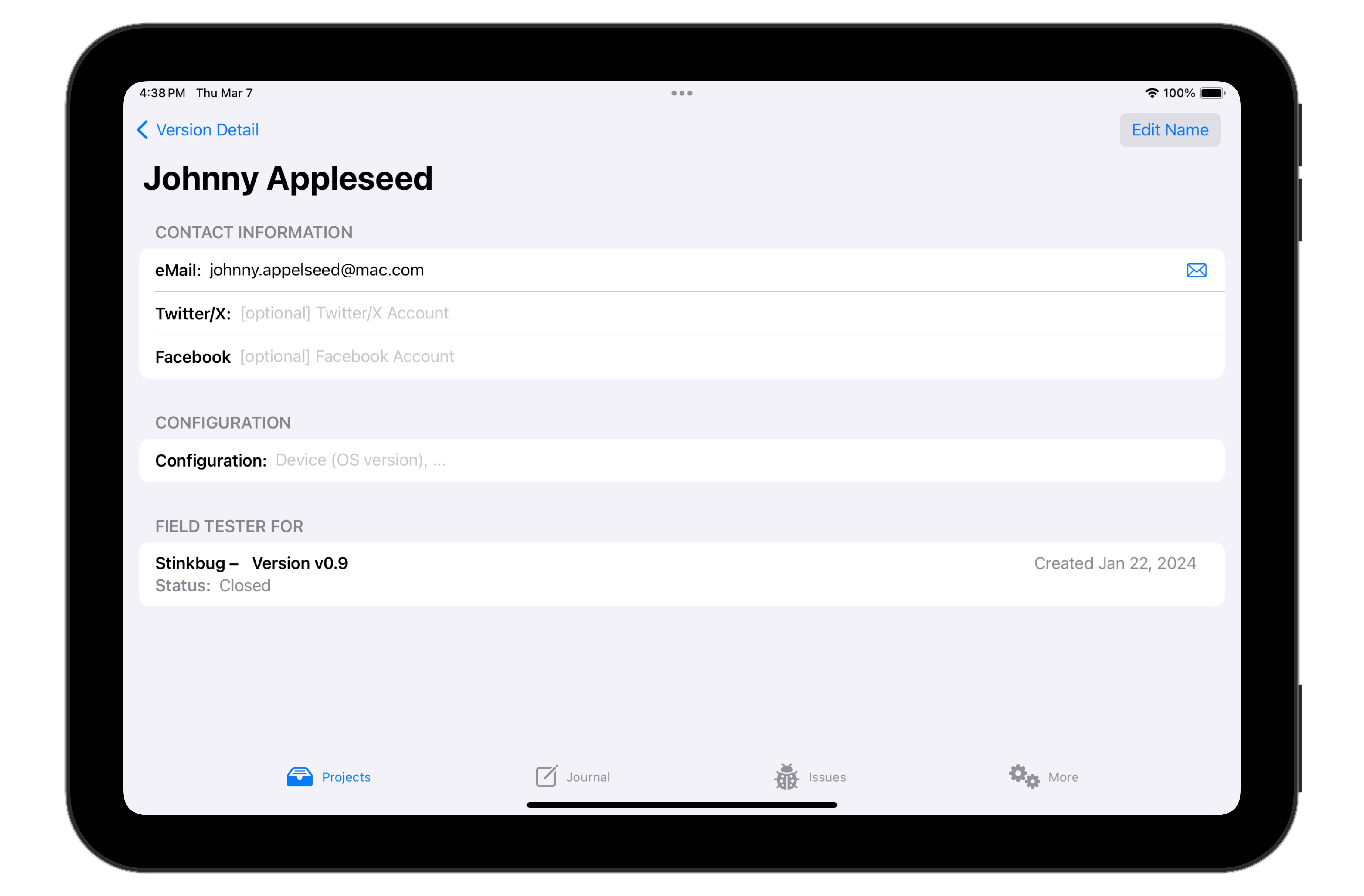About Versions
To access information about a specific version, tap it's row in the Project Detail > Versions view.
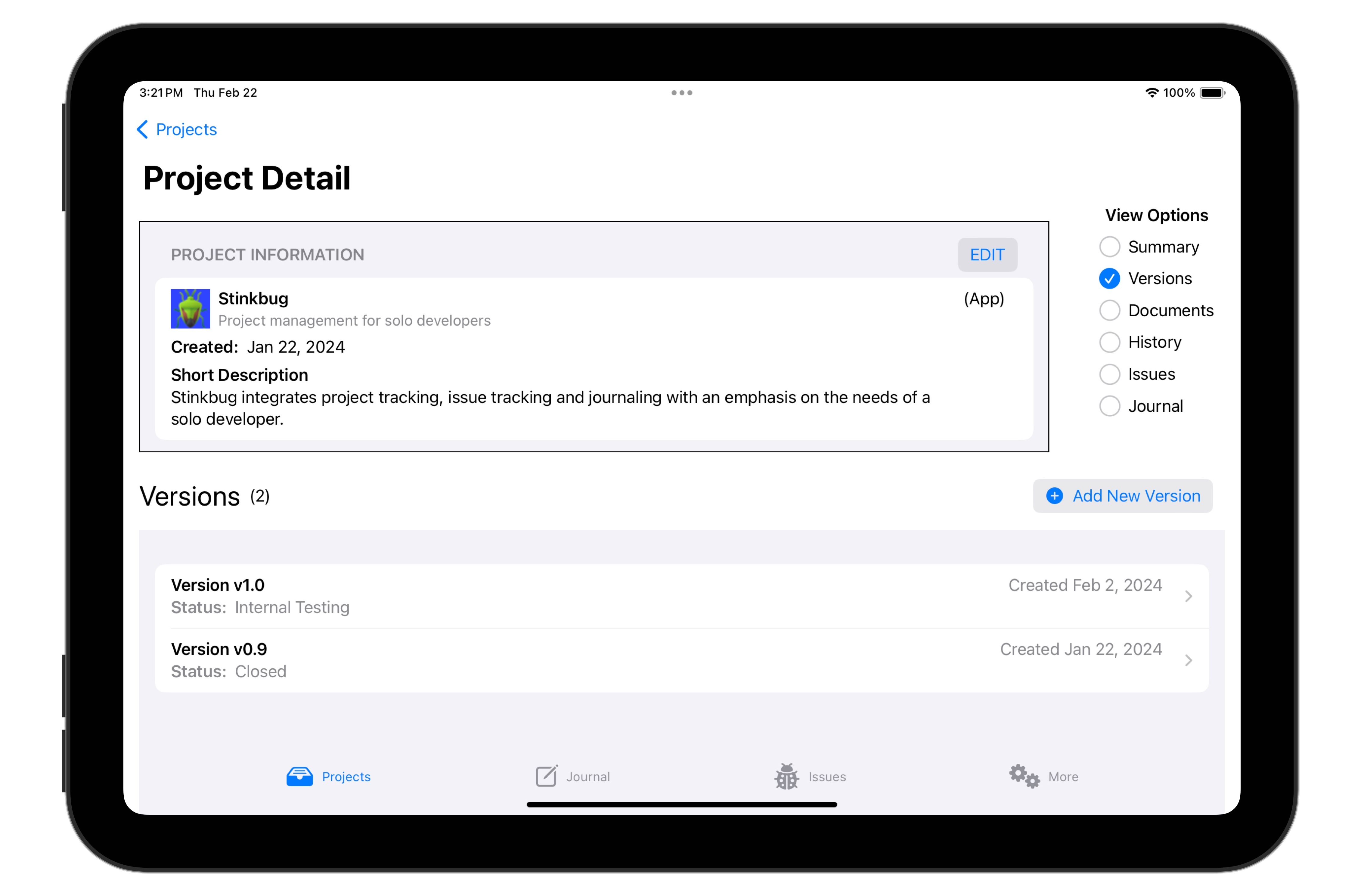
You can also access the current version by tapping the Open button on the Project Detail > Summary view.
Version Detail
The Version Detail view is shown.
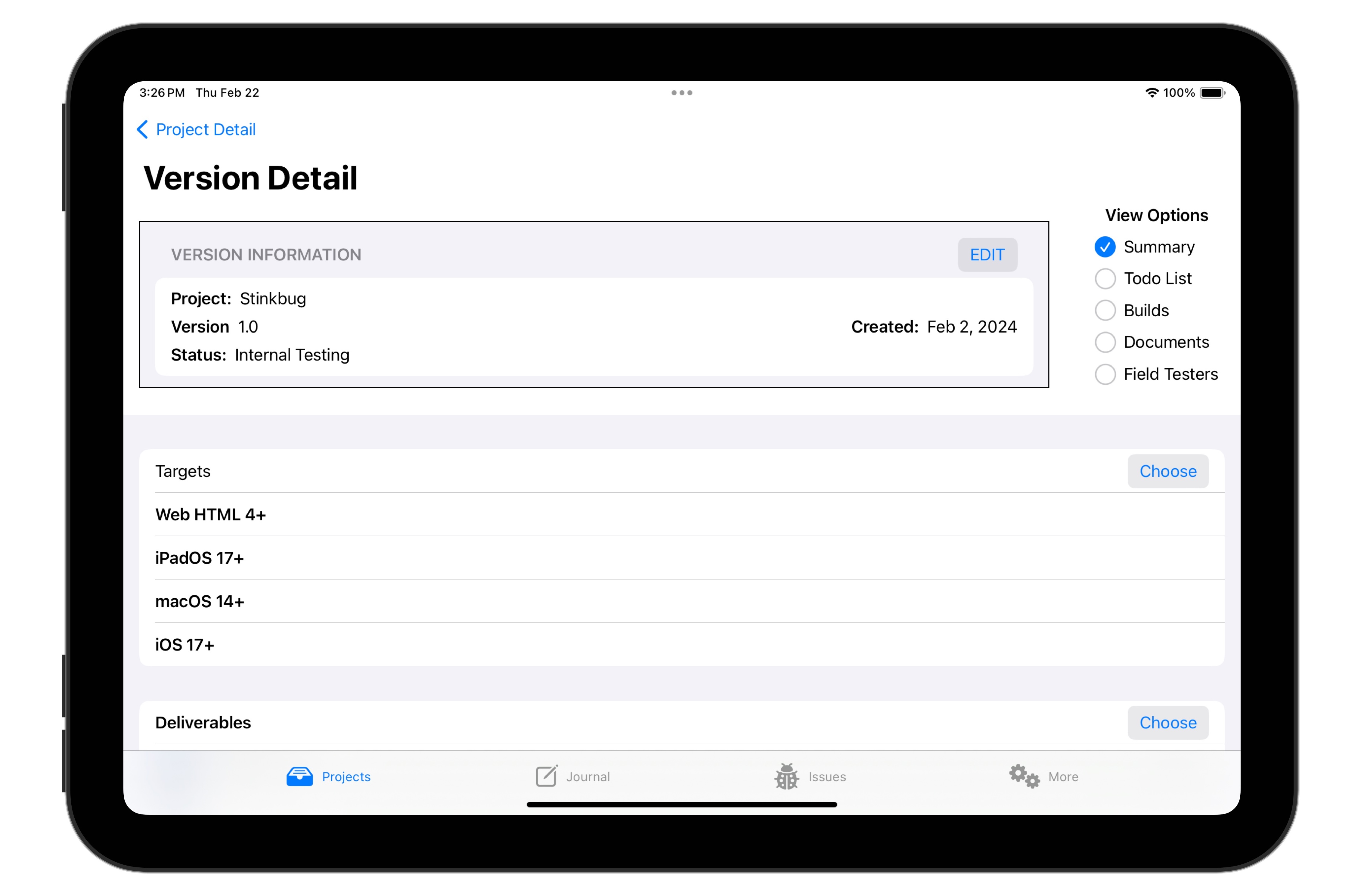
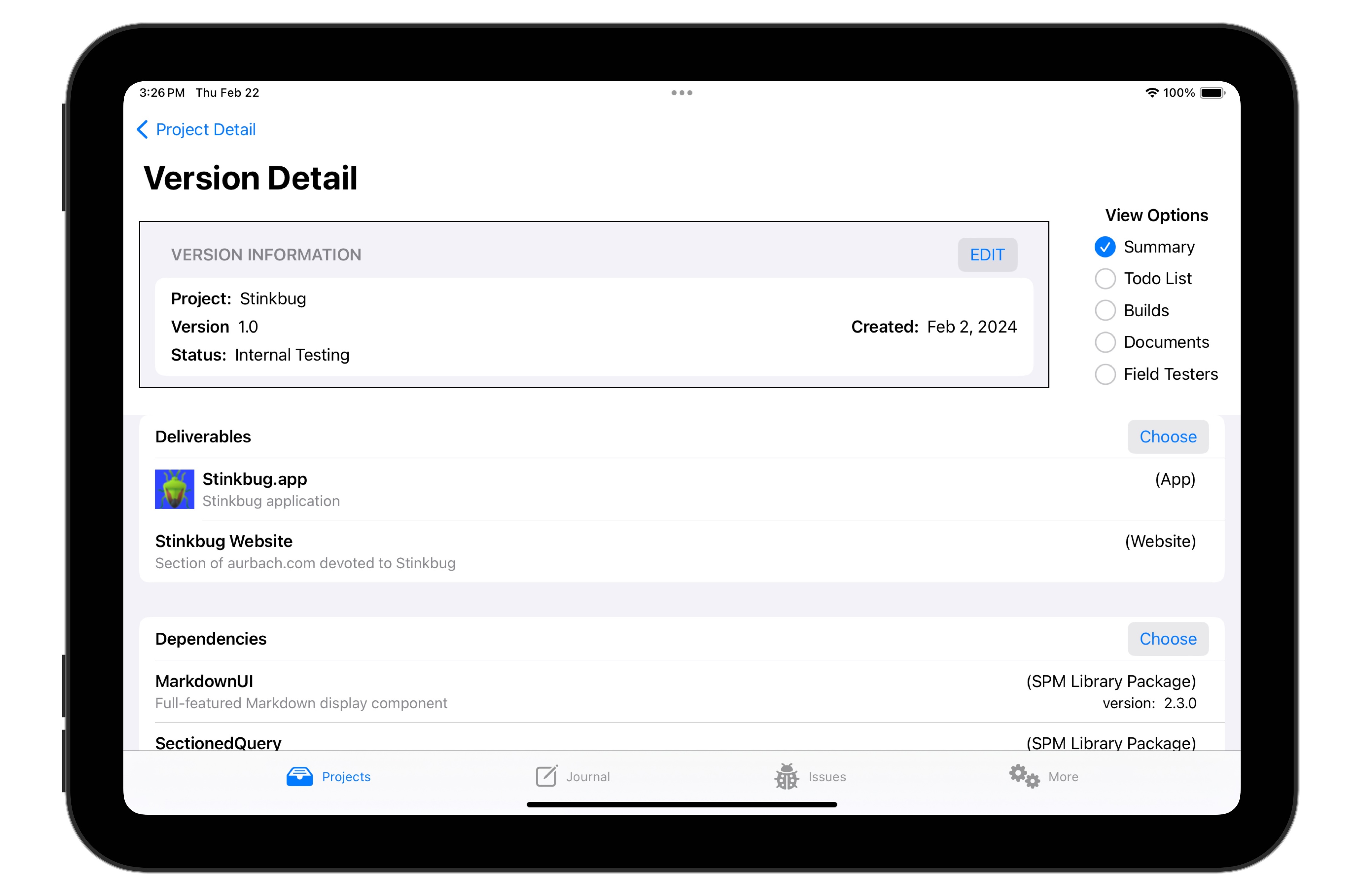
This summary view shows basic information about the version, including the environments this version targets, the project deliverables, and the project dependencies. (Note that all of this information can change from version to version.)
ToDo List
For information on the list of items addressed in this version, tap the ToDo List button.
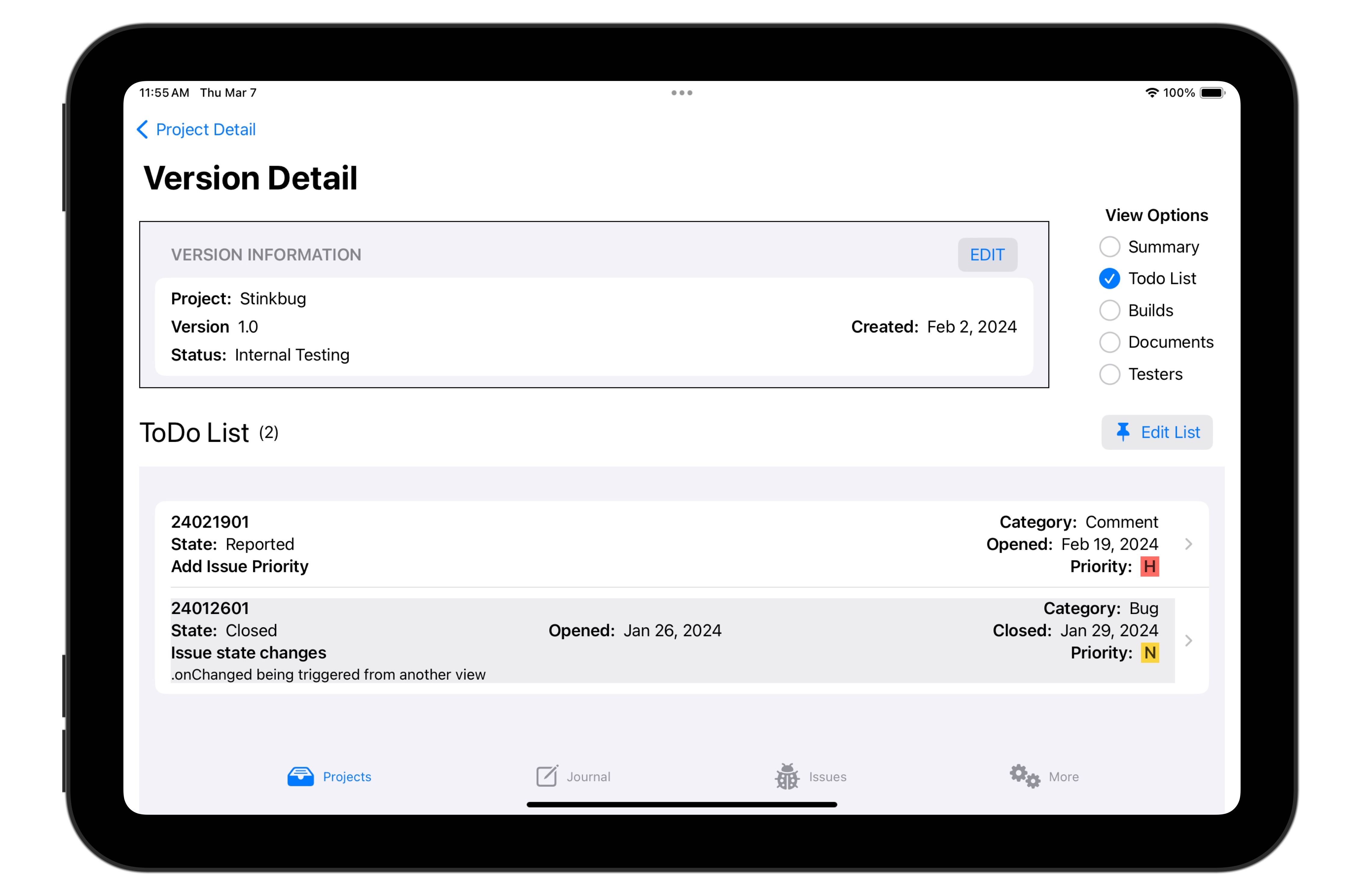
When a new version is added to a project, all of the currently-open project issues are added to the new version's ToDo list. As additional issues are added to the project, they are also added to the version's ToDo list.
If an item appears in a version's ToDo list that you don't plan to work on as part of that version, simply delete it from the list. It will be removed from the ToDo list, but will remain in the system.
Tapping an item in the ToDo list works just like tapping an Issue on the Issues List on the Issues Tab. See the Issues Tab for more information.
Builds
A version may have any number of builds associated with it. To see the list of builds, tap the Builds button.
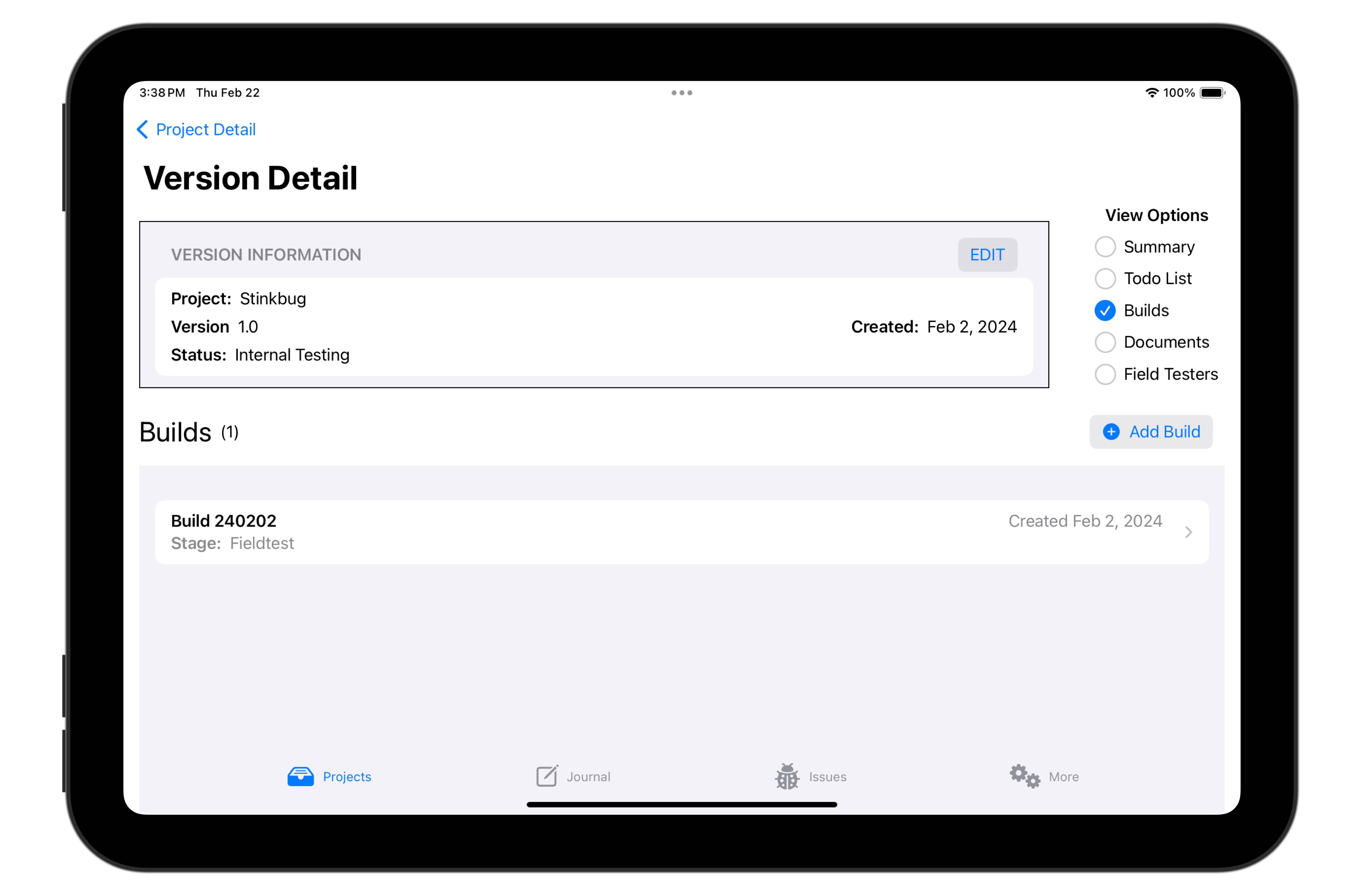
If you are a person who increments the build number every time you build the project, recommended practice is to only include important (milestone) builds in this list. Otherwise you'll be inundated with build records.
Tapping on a build in this list shows the details. (You can also open the currently active build of the currently active version directly from the Project Detail > Summary page.)
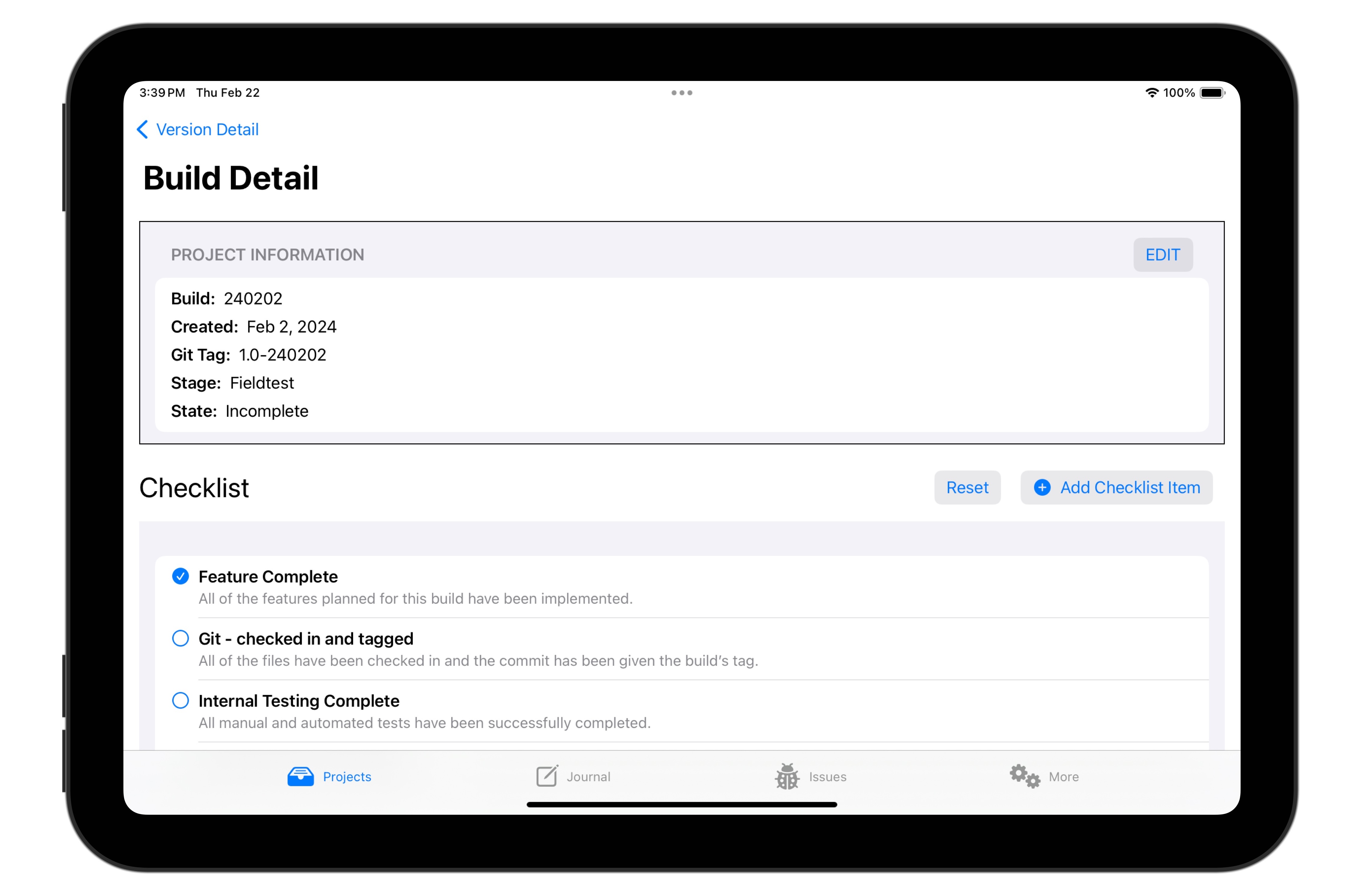
Each build is characterized as a developmental build, a field-test build, or a release build. There is a build checklist associated with each of these three categories, which allow you to track all of the steps you need to complete to close the build. These three checklists are different and are completely customizable.
Documents
Tapping the Documents button on the Version Detail view opens the Version Documents view.
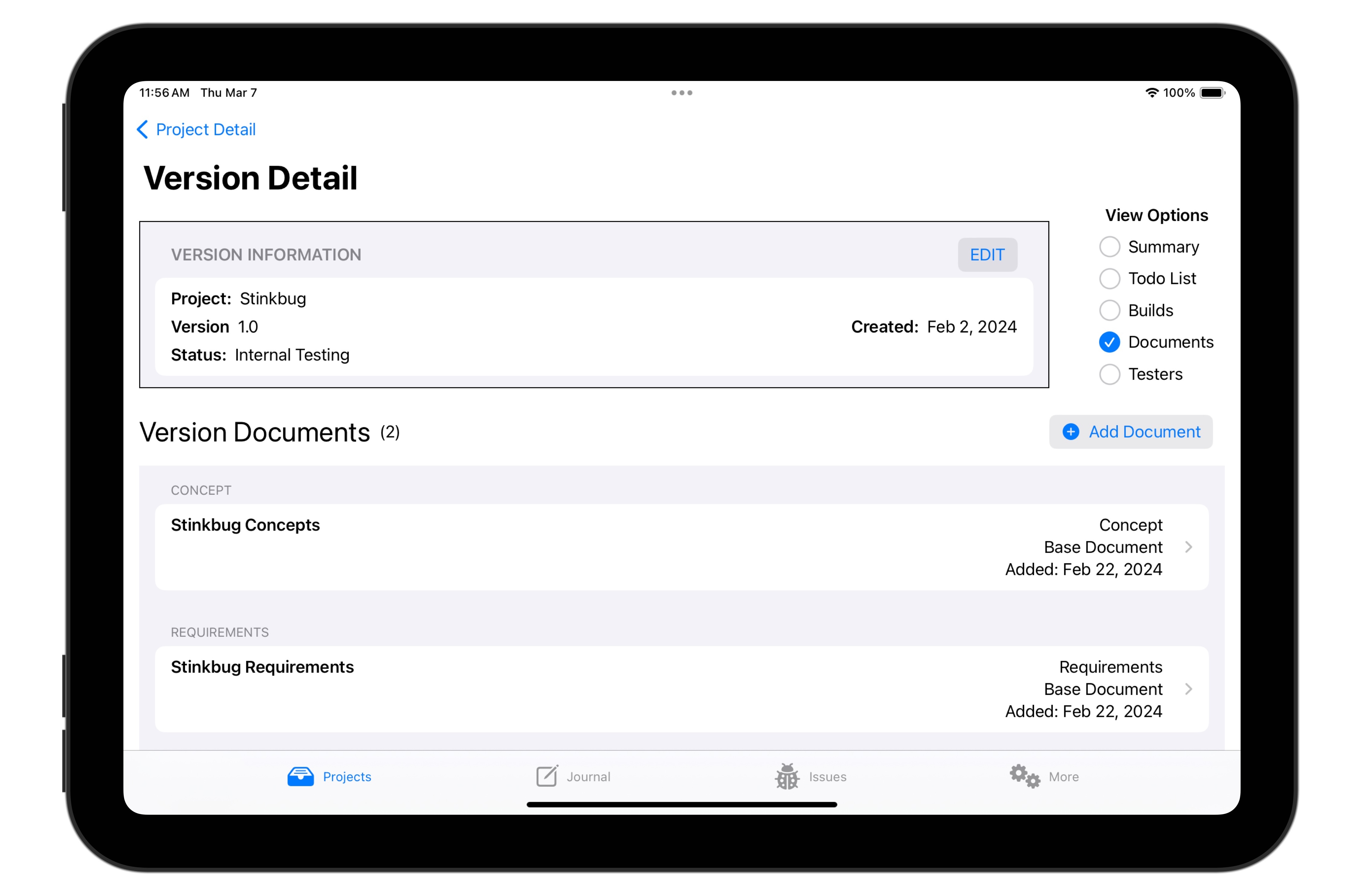
When a project document is created, it is placed both in the project document list and in the current version's document list. Adding a document to a project also adds it to the current version's document list. The intent here is for the project document list to contain all of the project's documents, and for the version's documents list to contain only the documents relevant to that version.
Therefore, you should remove any documents from the version's documents list which are not relevant to the version.
See Documents for more information.
Testers
On the Version Detail screen, tap the Testers button to show the Testers view.
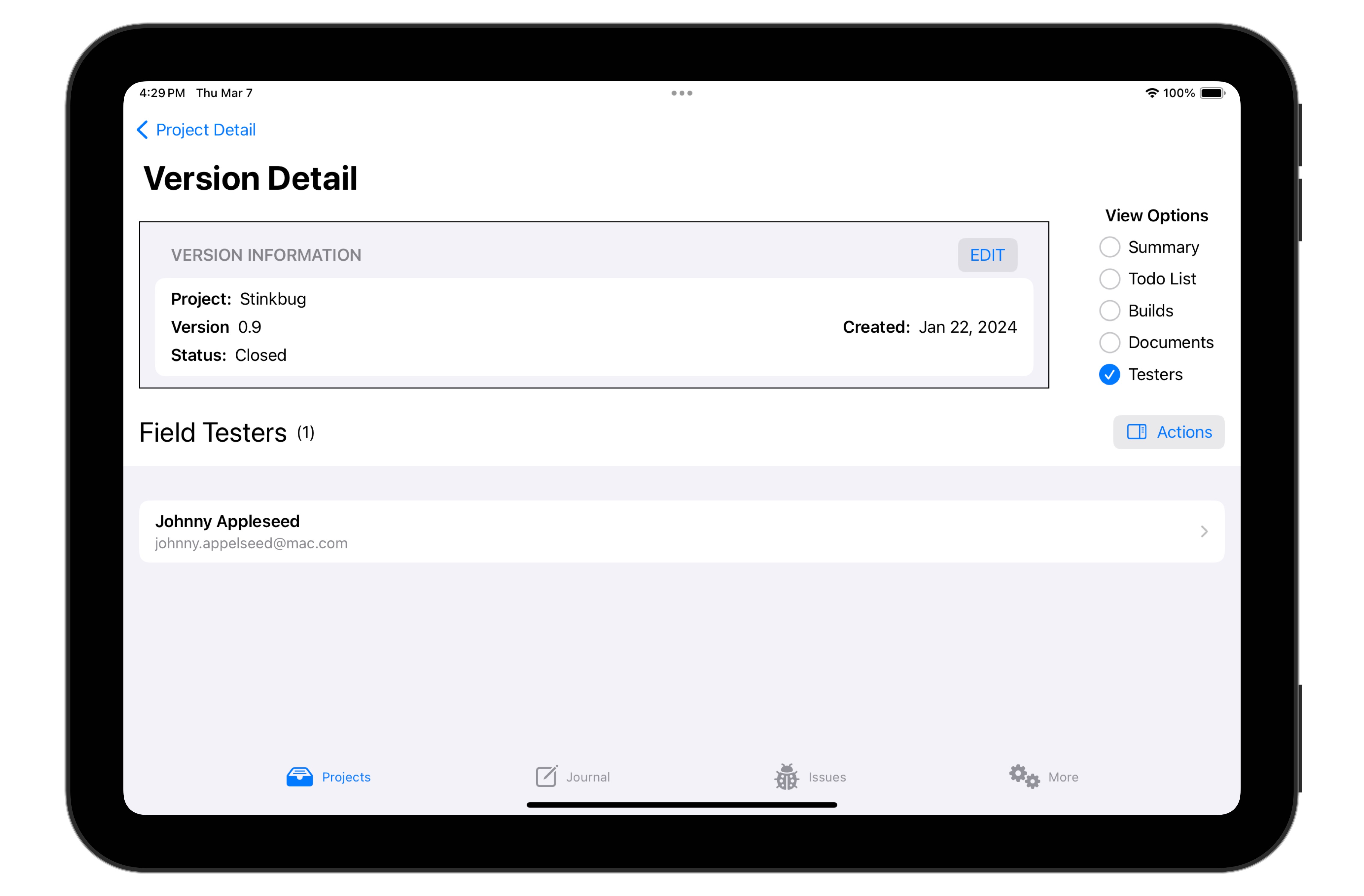
While the main purpose of this view is to manage the list of field testers during the field-test phase of a version, it can be used more widely to reference critical contacts during any phase of a version.
Using the Actions button,
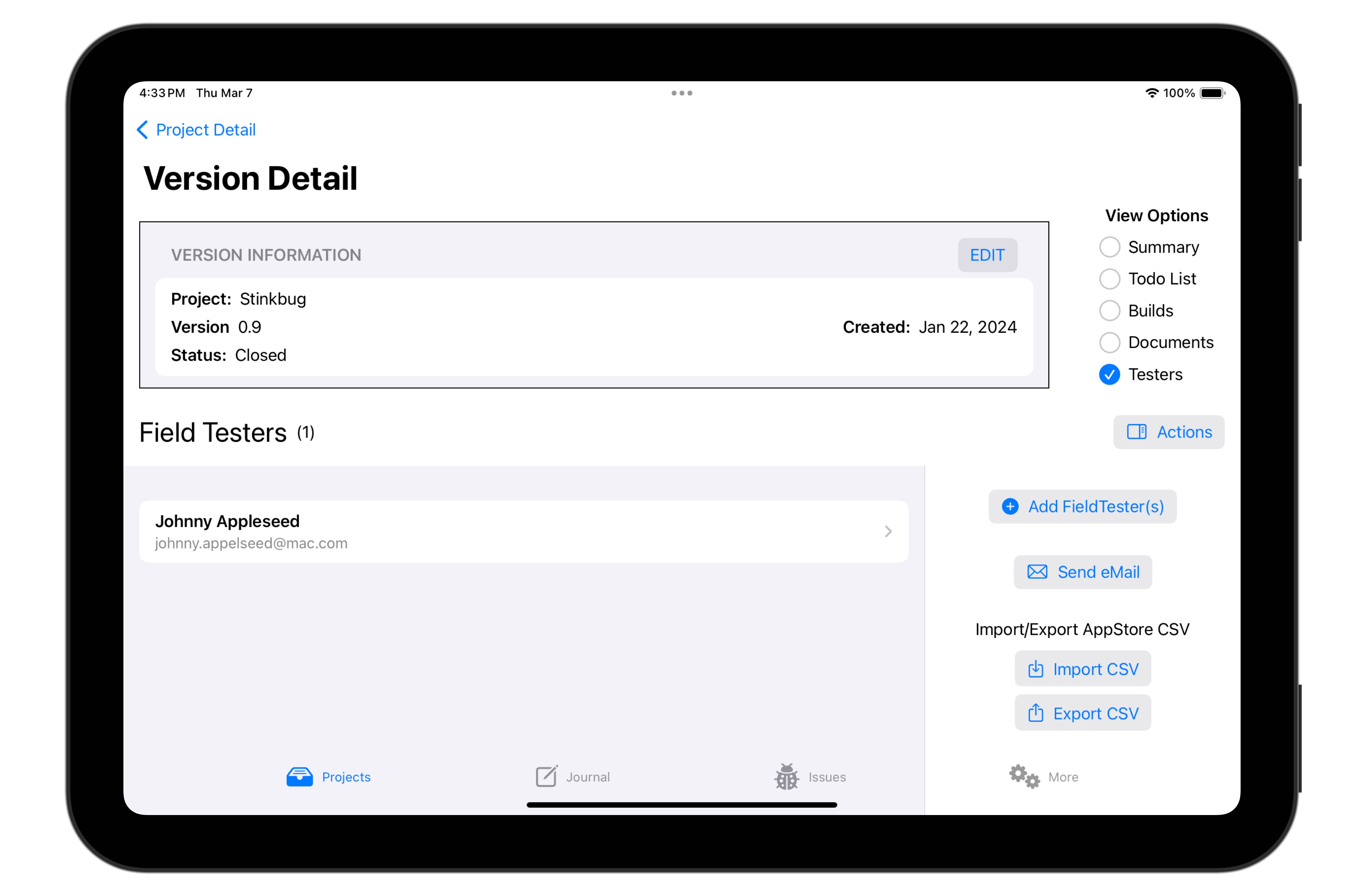
you can add, edit or delete the list of testers associated with this version, send any or all of them email, or import/export the list of testers in the format used by TestFlight.
Tapping on a tester’s name opens a detail screen for the person