The Order Tab
It should be apparent that most (if not all) of the bottles in your cellar were bottles that you purchased from one source or another. Maybe it was a wine store or an online wine club or a supermarket, maybe even at the retail shop at a winery.
Processing and tracking wine purchases in Wine Corner provides several advantages:
- Handling a purchase that could involve a dozen or more bottles at time is a more efficient way to work than adding bottles in the wine diary (which is designed for adding bottles individually).
- A wine order associates bottles with the place you bought them. This means that when you decide to repurchase the wine, you'll know where to find it.
- In addition, if you are someone who is interested in tracking costs of your wines, recording purchases is an ideal way to do that.
The Orders Tab consists of two parts, the order list and the invoice (i.e., order detail) views.
The Order List
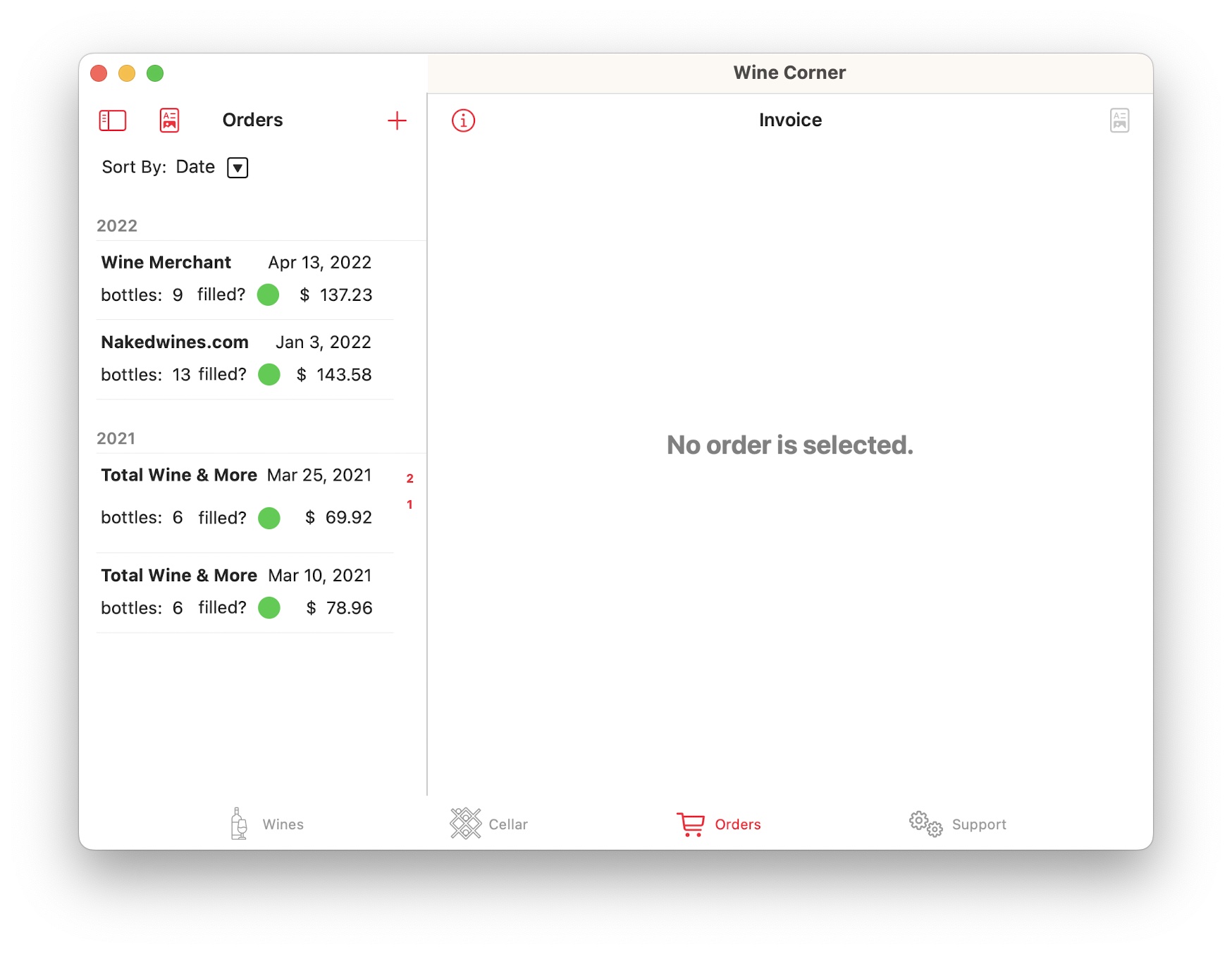
You can sort the orders by date or vendor. Each entry in the list contains the vendor name, purchase date, number of bottles purchased, whether the order has been filled (green filled circle) or not (red open circle) and the total cost of the order.
Add a new order by tapping the + icon at the top-right of the order list. Use the usual techniques (on iPhone or iPad, swipe right for edit, left for delete or long-press for a contextual menu. Swiping also works on a Macintosh with a trackpad. If you have a mouse, right-click for a contextual menu) to edit or delete an order.
Order Detail
Tap an entry in the order list to show detail.
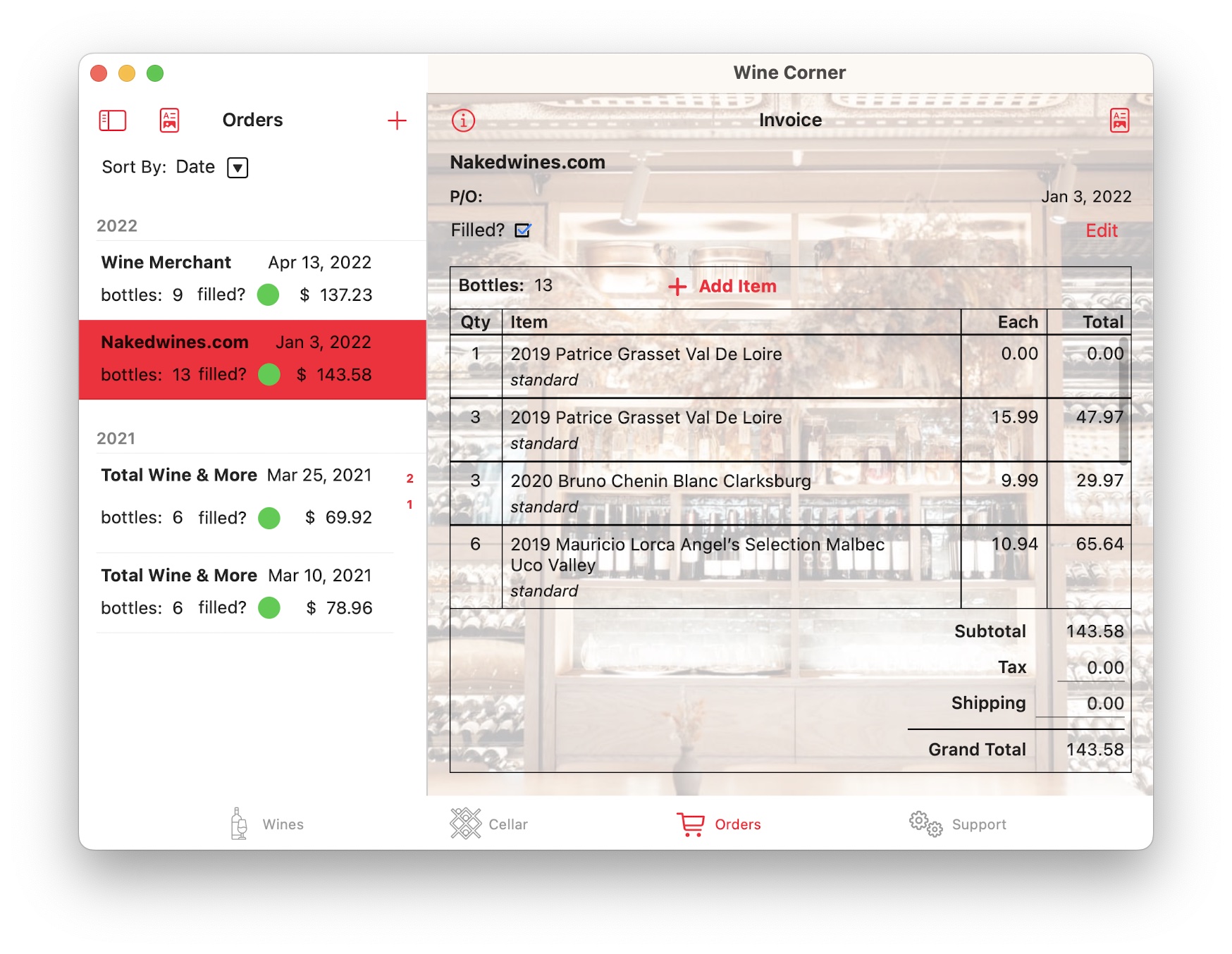
The detail is formatted like an invoice. Each row of the invoice represents a single vintage of a particular wine of a particular size. It shows the vintage, the bottle size, the number of bottles purchased, plus unit and extended cost.
Use the Add Item button to add a new item. Swipe or long-tap or right-tap a row to edit or delete it. Adding or editing rows is easy.
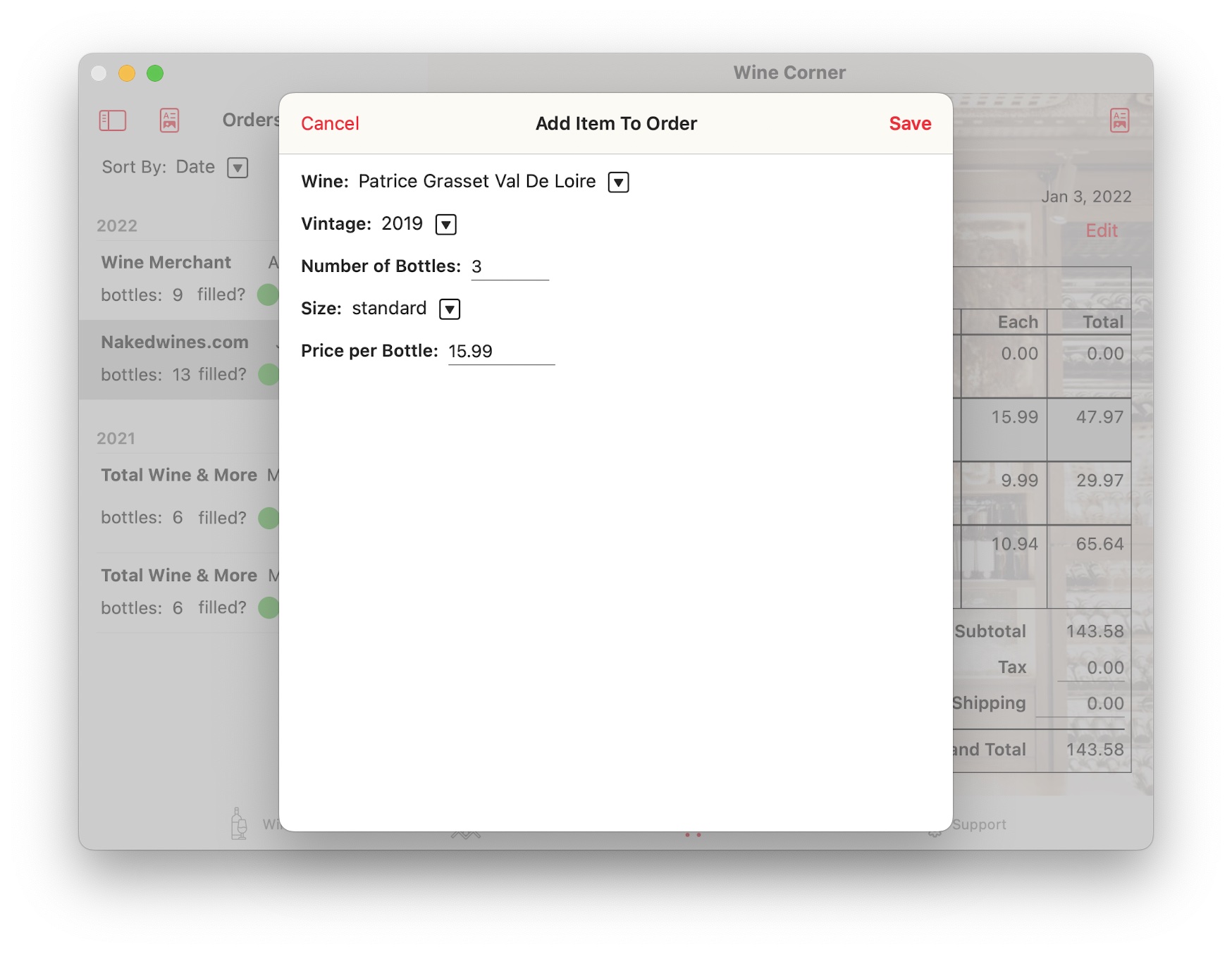
You don't need to define a wine in your diary prior to adding it to your purchase. If a wine you are buying is not already known to Wine Corner, you can easily add it.
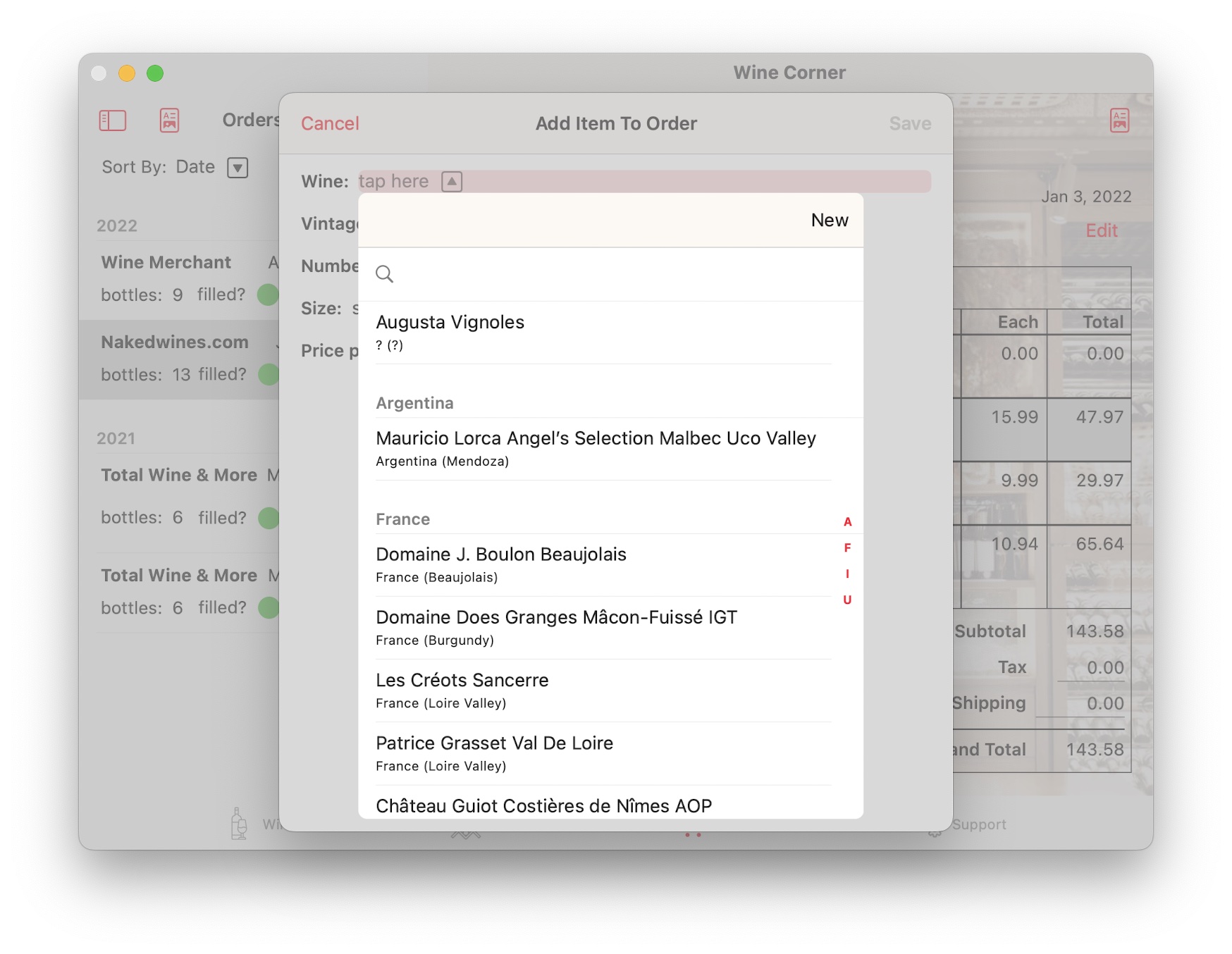
Just tap New and follow the prompts.
How Orders Work
The order process is simply an efficient way to record a transaction in Wine Corner. It has no connection to any systems your vendors might have, nor any connection with any financial system you might have on any of your devices.
When you record an order, Wine Corner defines records for each bottle you are purchasing and marks them as "on-order". When the order is filled, these bottles are marked "on-hand".
Bottles that are "on-hand" may be placed in your cellar. You'll need to use the Add Bottles function on the Cellar tab to do this; Wine Corner will not add the bottles for you. (You can put them where you want.)