The Parties Tab
The Parties tab is where you chronicle your parties. In Cook’s Memory, a party is any occasion where food is served. It could be a quick meal for one, an intimate dinner for two, a pot-luck for a multitude or anything in between.
With the party tab, you can plan your menu (including both items listed in the recipe section of Cook’s Memory and other items), build your guest list, check to make sure the menu is consistent with your guests dietary situations, and record notes about the party. It is both a planning tool prior to the party and a documentation tool after the event.
And combined with the other Cook’s Memory tabs, it allows you to perform useful queries, such as asking when you’ve previously served a particular dish, whether your guests have eaten it before, etc.
Party Master Panel
 |
Parties are listed by date. Editing parties is straight-forward:
The help icon at top-right displays on-line help. Finding PartiesThere are lots of ways to find a party. Besides scrolling the party list, you can search for parties by title, by the food you served, by who you invited, by when the party happened, or by the type of party. |
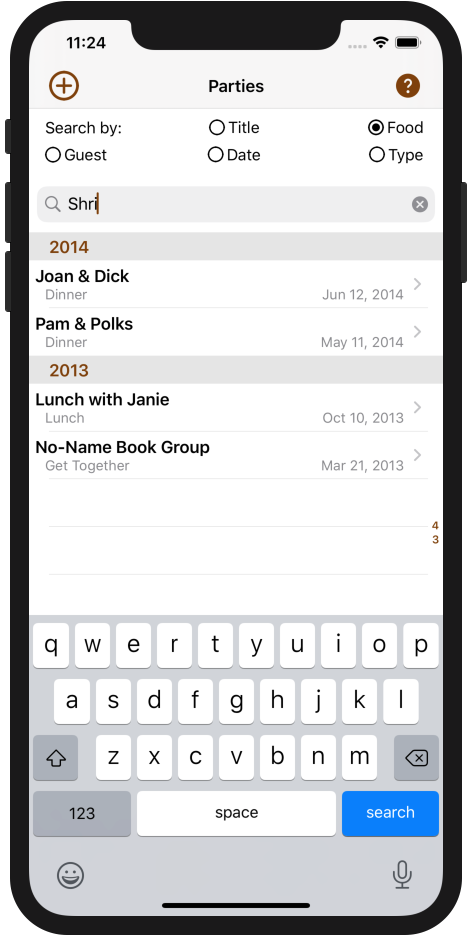 |
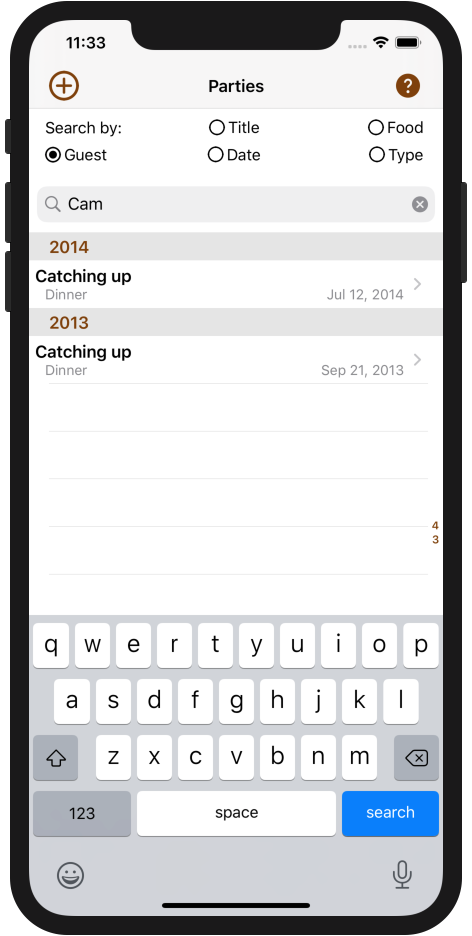 |
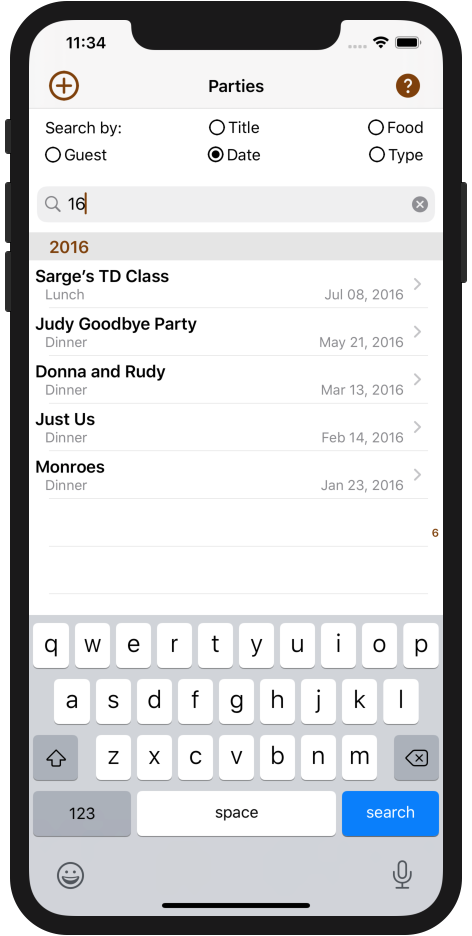 |
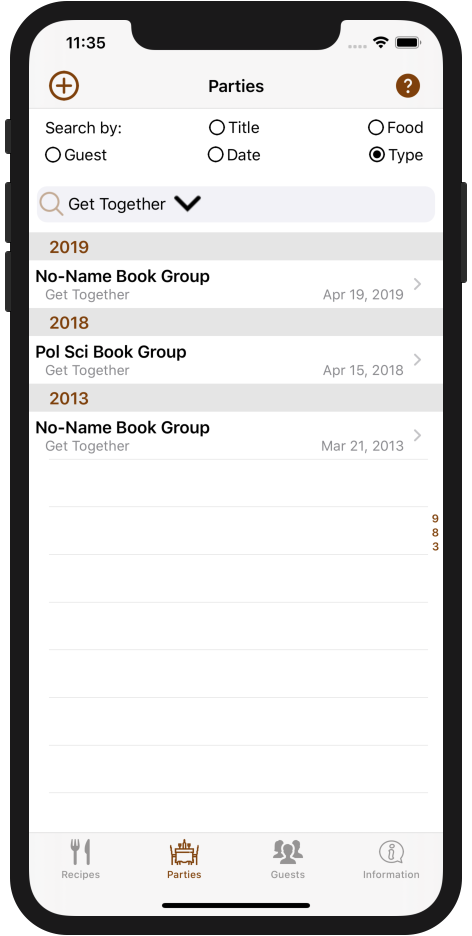 |
Selecting a party displays party detail.
Managing Your Menu
The menu section is where you specify your menu for the party.
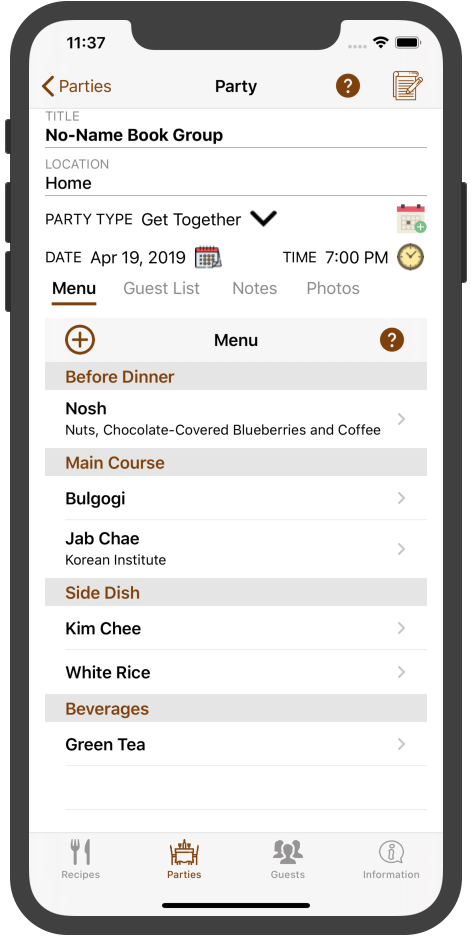 |
The top portion of the party detail displays the name you’ve given the party, the type of party (dinner, pot-luck, brunch, picnic, etc.), and the date of the party. A horizontal array of buttons lets you select which of the remaining detail to display (similar to the recipe tab). The Menu SectionThe menu for the party is organized by menu course. You can divide the menu into several courses, or keep everything in a single course, as you wish. Some of the menu items may come from recipes previously entered into the recipe tab, other items may not. In this example, the Bulgogi and Jab Chae were made from recipes; the rest of the menu items were not. Tapping a menu item displays more detail. Tap the + icon to add a new menu item to the menu. |
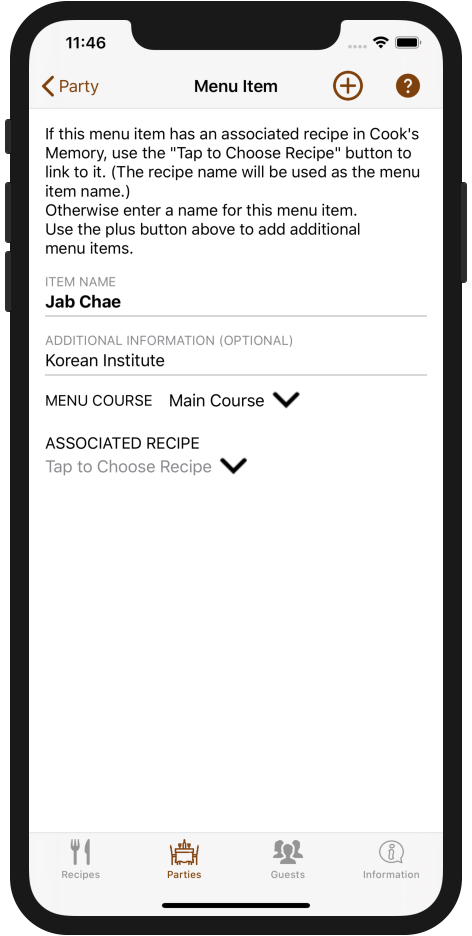 |
The item name and detail are shown on the menu listing above. (If you associate a recipe reference with this menu item, it’s name is used as the item name.) Tapping the Menu Course displayed a pop-up menu you can use to fit this menu item into the right place in your menu. Associating a RecipeTo associate a recipe with this menu item, just tap as directed. (I.e., on the ‘Tap to Choose Recipe’ button). A recipe selection panel will appear. |
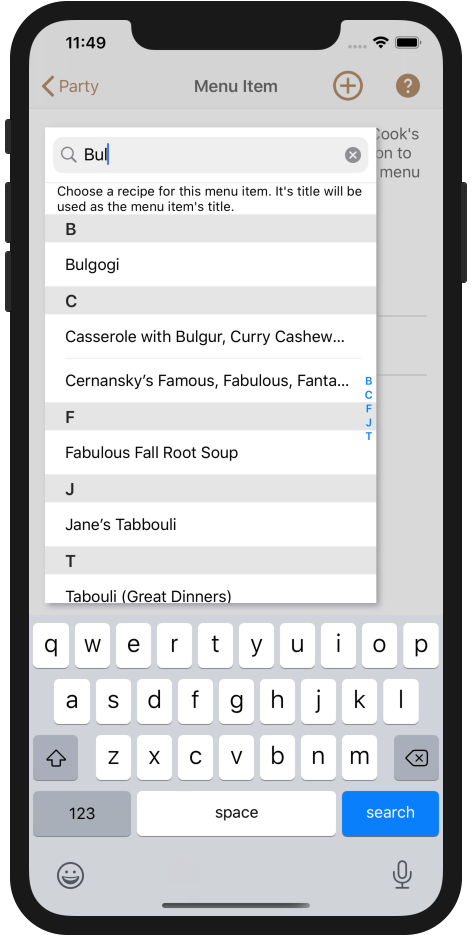 |
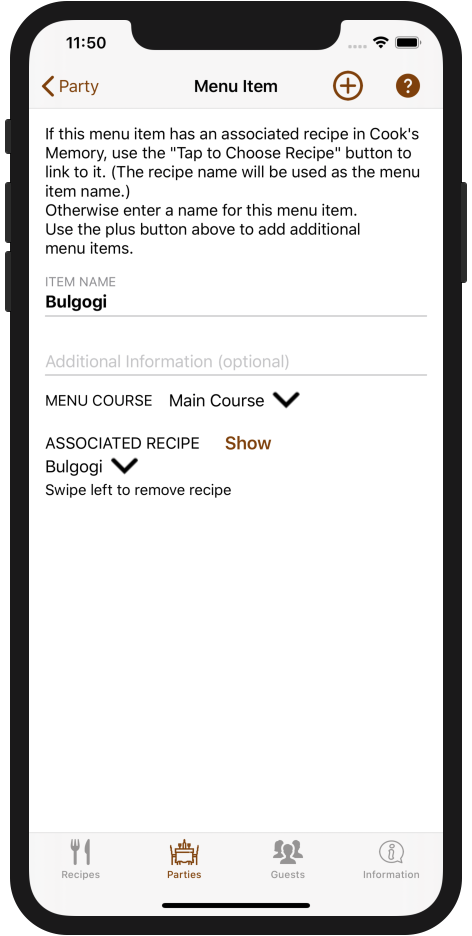 |
Managing Guests
The guests section is where you list who attended your party.
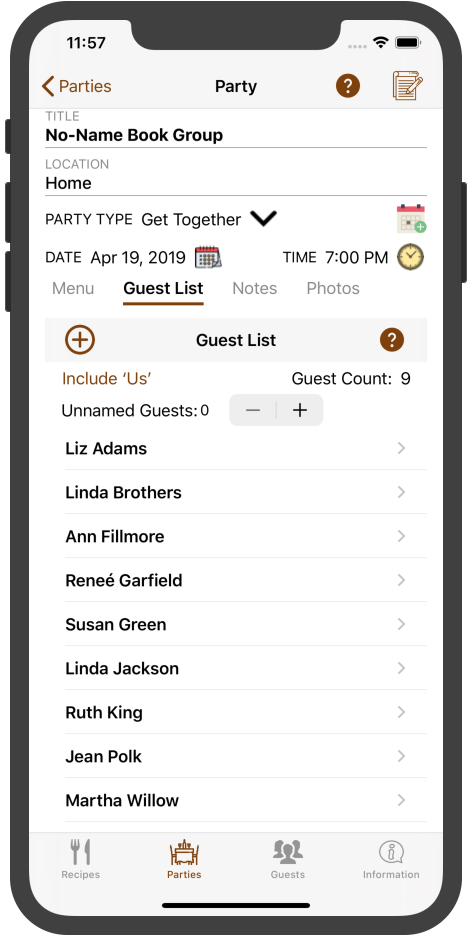 |
There are several features in the guest list section.
|
Unnamed Guests
Your first thought is probably, “why would you have a guest whose name you don’t know?” Well, it can happen in a number of ways.
- Perhaps you’ve invited someone who is bringing a date, a +1 or a friend. You’ll probably know their name by the time they arrive, but you may not know it now.
- Or perhaps you’ve invited your guest to bring her family. You may not have address book entries for them, and they may not already be listed in your guests tab. In this case, you know who they are, but it is easiest to treat them as unknown now; you can enter their names later.
Regardless of the reason, it can be useful to add people to the guest list and worry about naming them later. That is where unnamed guests come in.
Specify your unnamed guests by using the -/+ buttons to specify their number. When you do, a new entry will show up at the bottom of your guest list.
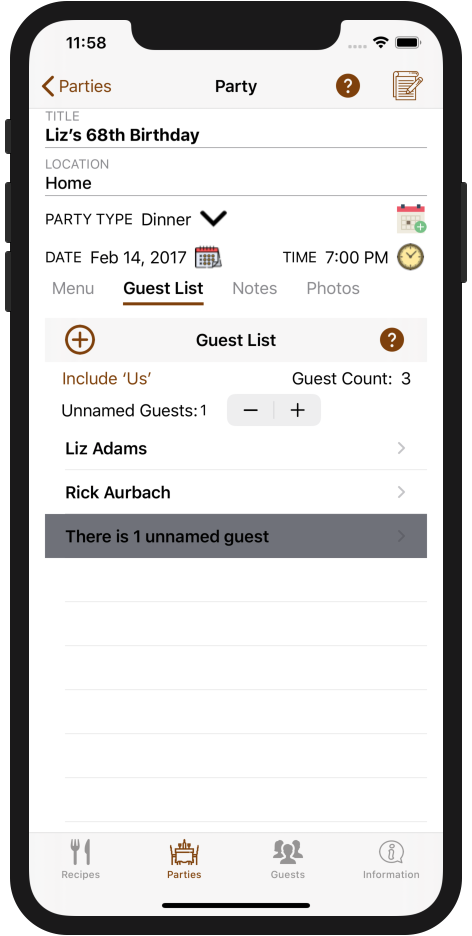 |
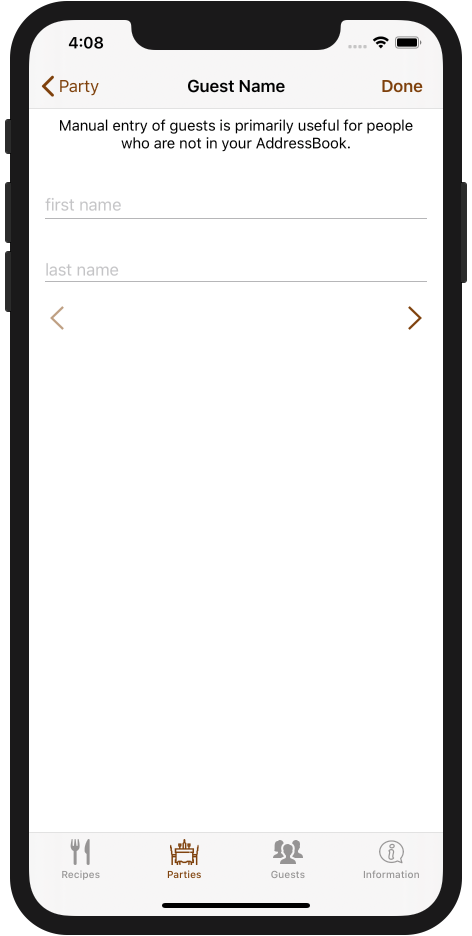 |
Tapping on the unnamed guest row opens a screen that lets you name the quest. You don't need to do that until you’re ready.
Other Features
In the guest list, you can also tap a guest name and open the detail panel for that guest.
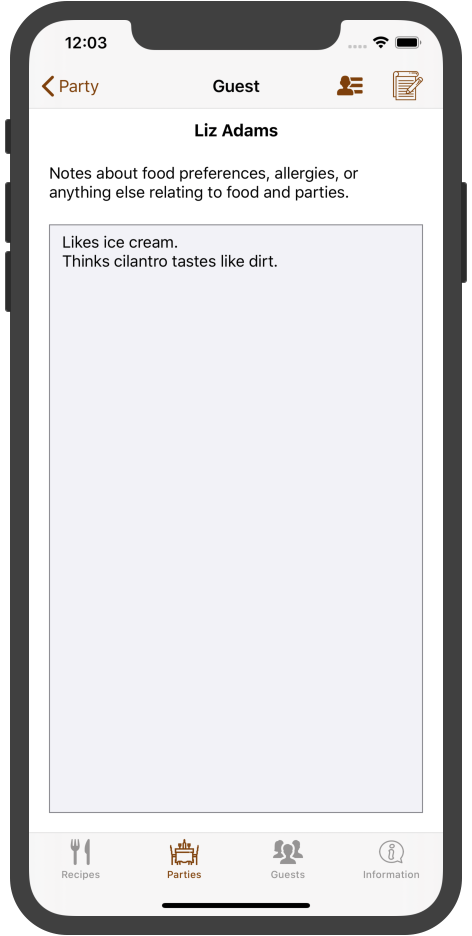 |
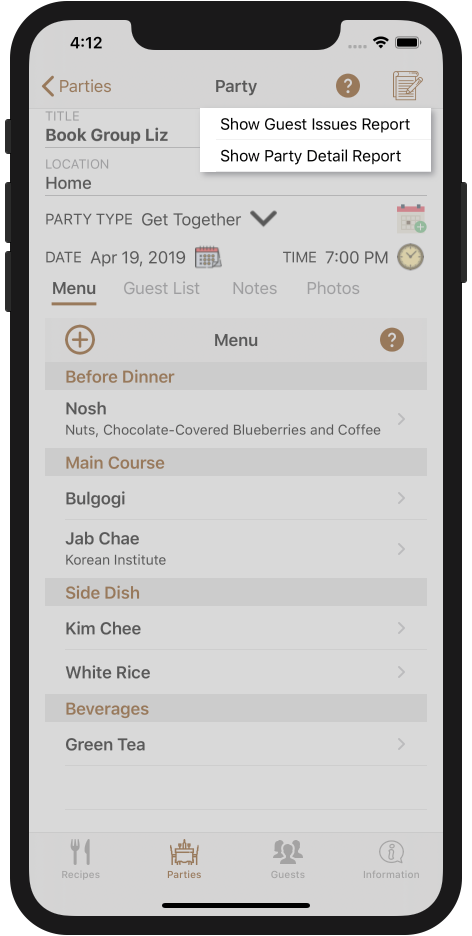 |
Reporting
Tap the report icon to show a list of available reports and select one.
The Guest Issues Report is particularly interesting, because it lists all of the information you’ve collected about your guests food allergies, dietary requirements, food preferences, etc. All of which can help you put together a menu that your guests can eat and enjoy.
Notes Section |
Photes Section |
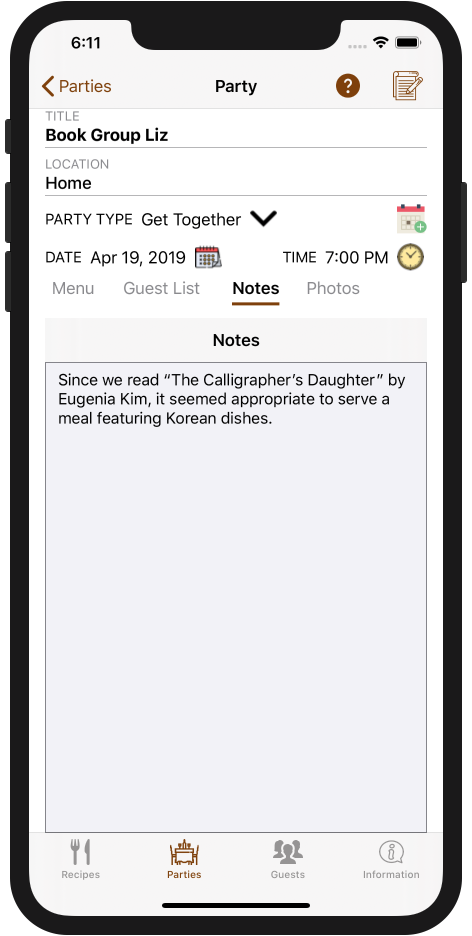 |
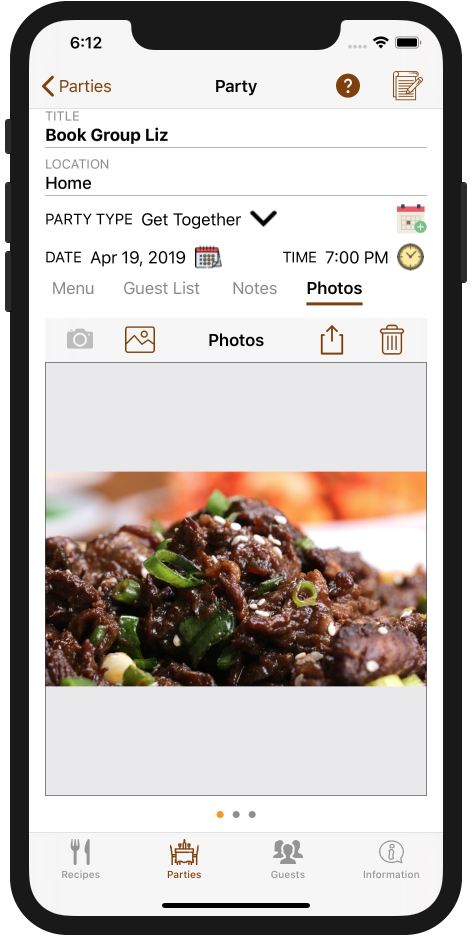 |
|
You can also include notes about the party. What you include in the notes is up to you; it's all a matter of what you want to remember about the party. How people liked the food, interesting anecdotes, whatever. |
You can include as many party photos as you wish. In this case, there are three photos included in the gallery (notice the three dots below the image). Slide left or right to more from image to image. |